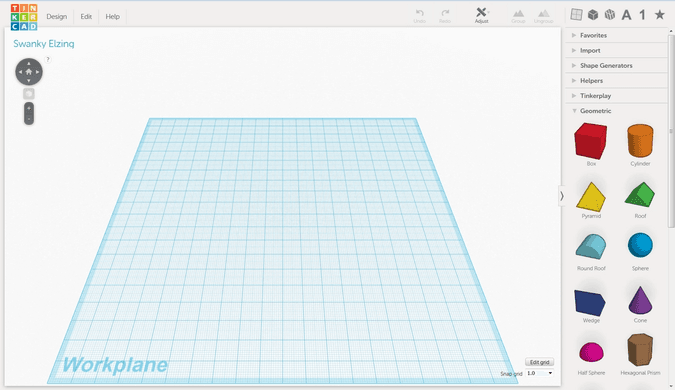Creating an SVG for importing into Tinkercad
I've been creating my own designs in Tinkercad for a short while now - I use it to edit and create .stl files for use with my 3D printer.
My latest lesson learnt was when I came up against some issues trying to import an SVG into Tinkercad with their import feature. Unfortunately, and super frustratingly, it would return an unidentified error.
After searching through forums, I realised the problem was most likely an incorrect file format - a bitmap image embedded in an SVG file does not make it a vector image! But how to change this? I was trying to use Affinity Designer but it appears there is no "trace bitmap" function yet. So I switched to Inkscape, that has this super useful tool already.
Then follow these instructions (as found on the Tinkercad forum and helpfully written out by Mxx)
- Drag your jpg or png file into Inkscape's open document and if offered the option, choose "Link" instead of "Embed"
- Go to Path... Trace Bitmap, accepting the default settings
- Drag the newly-created vector down a little to show the original image behind it. Delete this bitmap, you don't need it any more
- Select your vector image and go to Object... Ungroup
- Save as... choose optimised SVG and accept the defaults
- In TinkerCAD, start a new project and then choose the Import option on the top right of the screen
- Drag your new svg file onto the dialogue box and import- voila!
It would appear I'm not the only one that ran into this issue. And if you find this post and it saves you trying to figure it out for a couple of hours like I did then, you're welcome!
My 3D printer is now buzzing away in the background, and I'm happy that I'll know how to fix this if it comes up in the future.
Which it will.
It will...